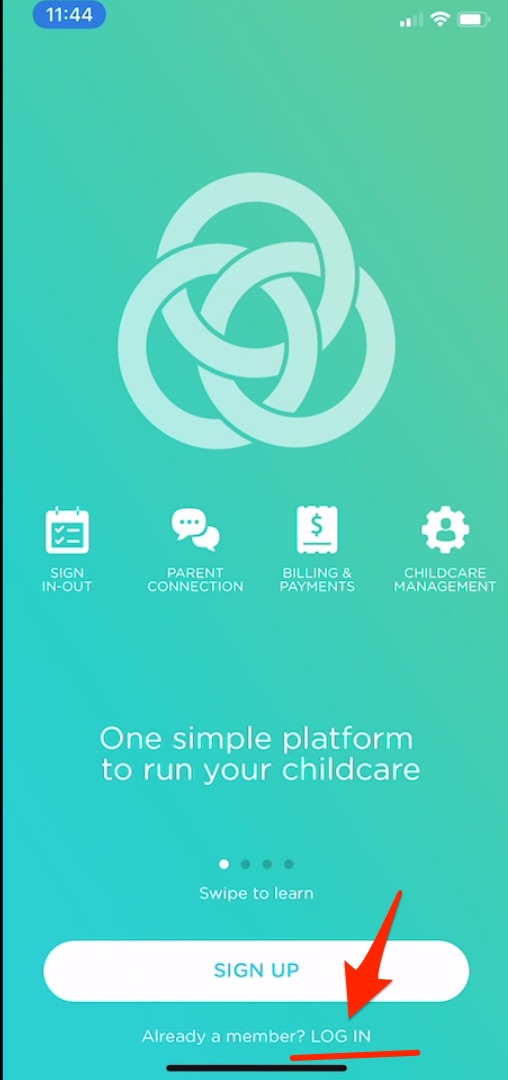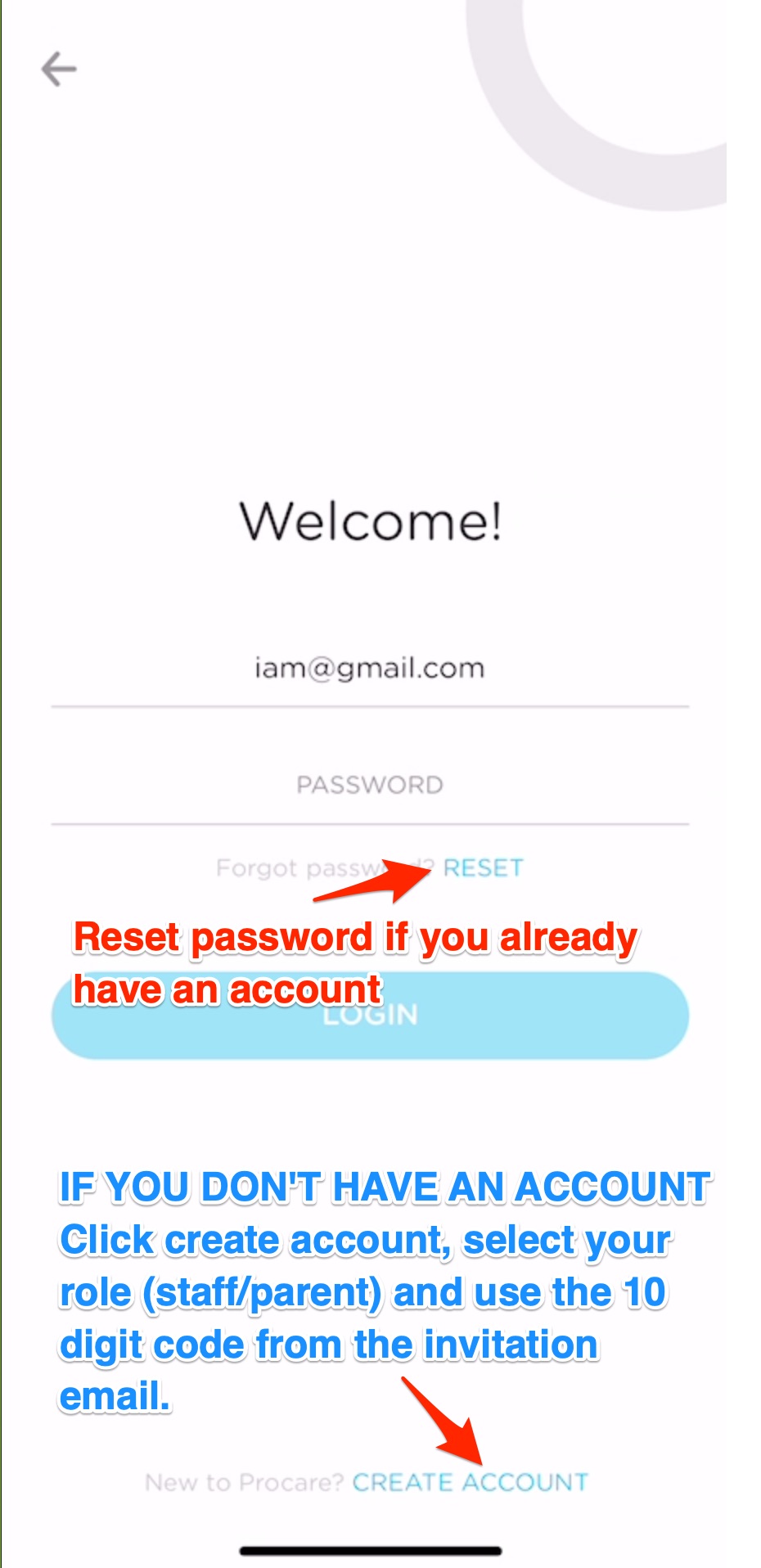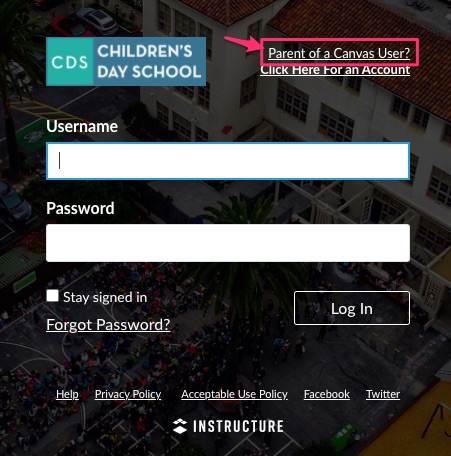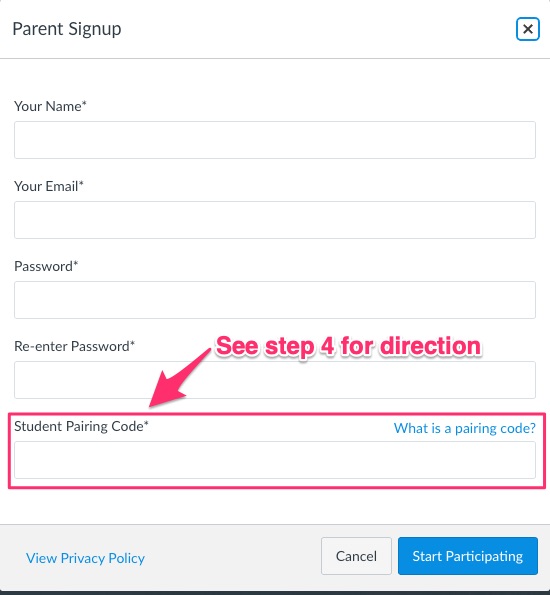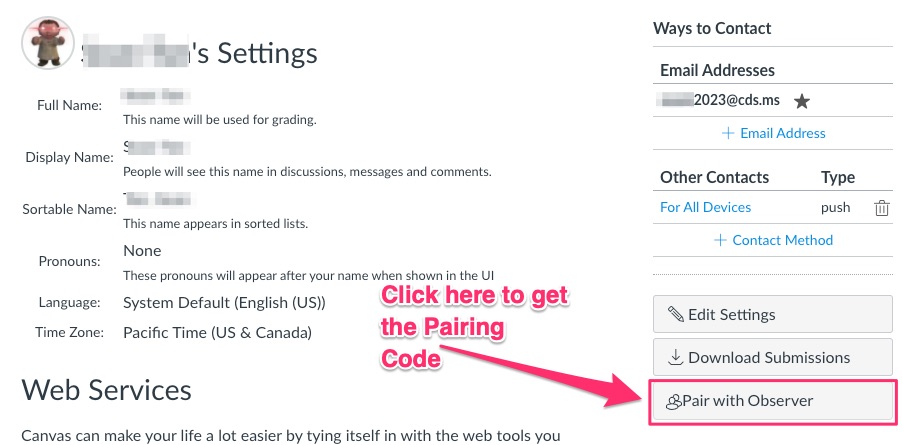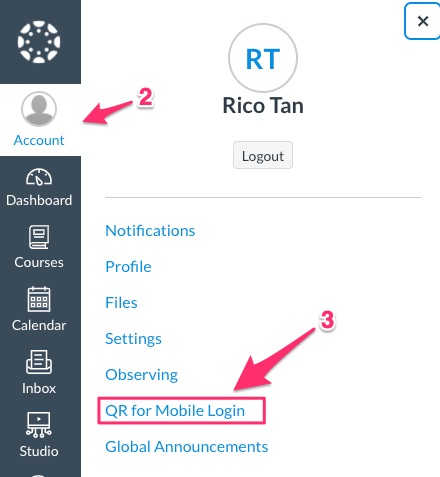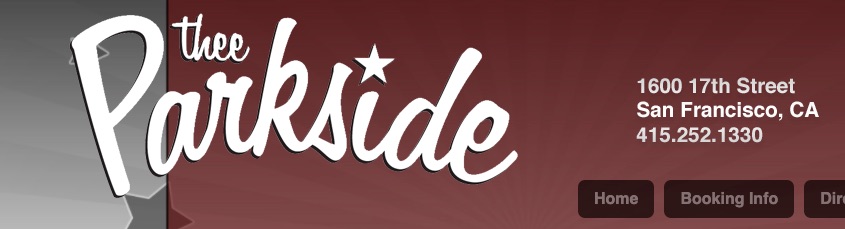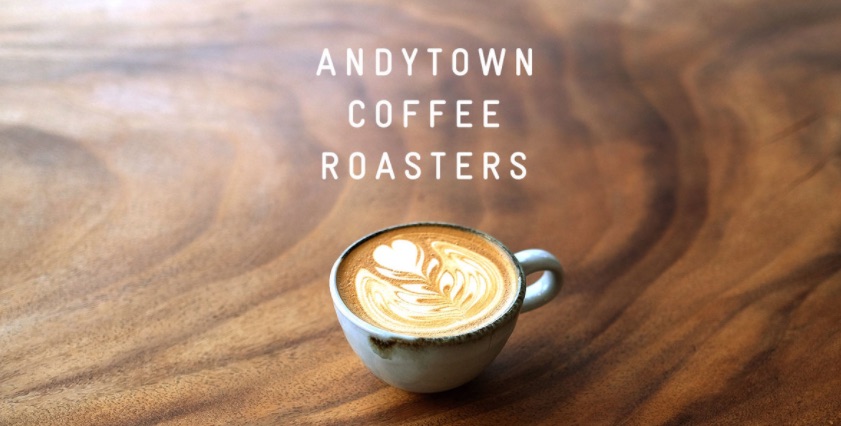Rico Tan
April 17, 2020
Our goal is to provide easy-to-follow, enriching home content for our CDS friends. Our daily posts will have the same structure with a list of the activities followed by links to instructions and video tutorials.
We will indicate the grade levels targeted for the activity and provide either a tutorial or a live virtual connection with the teacher. Click the categories below to view the activities.
Arts/Crafts Activities
Make your own book with Taylor
Video tutorial here, instructions with video on Vimeo page
Supplies:
- A few pieces of paper
- Markers/crayons/colored pencils
Paper Origami with Emilyann
Video tutorial here, instructions with video on Vimeo page
Supplies:
- A few pieces of square paper
Rain Sticks with Taylor
Video tutorial here, instructions with video on Vimeo page
Supplies:
- Empty toilet paper roll
- Paper of different sizes
- Markers, crayons, or colored pencils
- Tape
- Rice, dry noodles, beans, anything that will make noise when shaken
- Help from adult if needed with parts taping around edge
Collage Art with Taylor
Video tutorial here, instructions with video on Vimeo page
Supplies:
- Magazines/newspapers, anything with pictures/words that kids can cut up
- Glue or Tape
- Scissors
- A small box or paper
Q-Tip Art with Hannah
Video tutorial here, instructions with video on Vimeo page
Supplies:
- Paint (any kind; acrylic, water, ext.)
- Q-Tips
- Plain paper
- Pencils or markers
Shadow Puppets with Emilyann
Video tutorial here, instructions with video on Vimeo page
Supplies:
- White paper
- Pencil
- Scissors
- Tape
- Something that can be used as a handle (stick, chopstick, spoon)
- Flashlight
3D Painting with Taylor
Video tutorial here, instructions with video on Vimeo page
Supplies:
- Flour
- Salt
- Water
- Food coloring/paint
- Squeeze bottles/ziplock bags
- Bowl and spoon for mixing
- Thick paper/card stock/paper plates/card board
Salt Painting with Emilyann
Video tutorial here, instructions with video on Vimeo page
Supplies:
- Paper
- White glue
- Salt
- Water colors
- Paintbrush
- Water
Scratch Painting with Taylor
Video tutorial here, instructions with video on Vimeo page
Supplies:
- Crayons
- White paper or card stock
- Black paint
- Paint Brush
- Q-Tips/toothpick
- Container for paint
Bubble Painting with Hannah
Video tutorial here, instructions with video on Vimeo page
Supplies:
- Paint or food coloring
- Dish soap
- Water
- Straw(s)
- Paper
Paper Puppet with Alexis
Video tutorial here, instructions with video on Vimeo page
Supplies:
- Two sheets of paper (color depending on what you want your puppet to be)
- Scissors
- Glue
- Colored pencils (crayons or markers work as well)
Vision Boards with Alexis
Video tutorial here, instructions with video on Vimeo page
Supplies:
- Poster board or just plain paper
- Scissors
- Tape or glue
- Magazines or personal images/images from the internet printed out
Crayon Art with Emilyann
Video tutorial here, instructions with video on Vimeo page
Supplies:
- Something too glue crayons on (paper, canvas, cardboard, etc.)
- Liquid Glue
- Crayons
- Hairdryer
- Newspaper or tarp for work surface
Leaf painting with Taylor
Video tutorial here, instructions with video on Vimeo page
Supplies:
- Leaves of different sizes
- Paint (watercolor or acrylic)
- Paint brush
- Cup with water
- Blank paper
- Tape (optional)
Watercolor Bookmarks with Taylor
Video tutorial here, instructions with video on Vimeo page
Supplies:
- Watercolor paint
- Paintbrush
- Salt
- White Paper/Cardstock
- Cup of water
- Scissors
- String/yarn/etc. (optional)
Scribble Monsters with Hannah
Video tutorial here, instructions with video on Vimeo page
Supplies:
- Paper
- Crayons, colored pencils, markers
- Imagination
Nature Portrait with Hannah
Video tutorial here, instructions with video on Vimeo page
Supplies:
- Blank paper
- A pen/pencil (optional)
- Items found outside in nature!
Stencil Art with Taylor
Video tutorial here, instructions with video on Vimeo page
Supplies:
- card stock
- scissors
- paper
- paint
- paint brushes/sponges
Family Group Activities
Guess That Item with Emilyann
Video tutorial here, instructions with video on Vimeo page
Supplies:
- Blindfold
- Household Items (nothing harmful)
Find That Item Hide and Seek with Emilyann
Video tutorial here, instructions with video on Vimeo page
Supplies:
- Partner
- Household Items (nothing harmful)
DIY
Make a Puzzle with Emilyann
Video tutorial here, instructions with video on Vimeo page
Supplies:
- Paper
- Piece of cardboard (empty cereal box, part of a shoe box, ect.)
- Pencil and markers
- Scissors
- Glue or Tape
Indoor Bowling with Hannah
Video tutorial here, instructions with video on Vimeo page
Supplies:
- Plastic bottles, cups, cans, blocks, and/or other things that won’t break if they fall
- If plastic bottles won’t stay upright, fill them with a little bit of water to “anchor” them
- A ball
- An open space
- A scoreboard/scoresheet
Origami Box DIY with Emilyann
Video tutorial here, instructions with video on Vimeo page
Supplies:
Play Dough with Emilyann
Video tutorial here, instructions with video on Vimeo page (requires use of stove)
Supplies:
- 2 cups flour
- ¾ cup salt
- 4 tsp. Cream of Tartar (optional)
- 2 cups warm water
- 2 tbsp. Vegetable oil
- Food coloring and Essential Oils (optional)
- Medium size pot
Lava Lamp with Hannah
Video tutorial here, instructions with video on Vimeo page
Supplies:
- Empty water bottle, clear drinking glass, or glass jar
- Vegetable oil
- Food coloring
- Baking soda
- Lemon juice OR white vinegar
Lip Scrub with Alexis
Video tutorial here, instructions with video on Vimeo page
Supplies:
- Measuring Spoons
- Container for your lip scrub
- Sugar
- Honey
- Grape-seed Oil (you can use other substitutions; olive oil, coconut oil, jojoba oil)
Calm Down Jar with Alexis
Video tutorial here, instructions with video on Vimeo page
Supplies:
- An empty jar or water bottle
- Glitter or small knick knacks
- Water (enough to almost fill jar/bottle)
- Baby Oil (other oils will work but baby oil is best because it is clear)
- Superglue (only use with adult supervision)
Make a Pillow Fort with Hannah
Video tutorial here, instructions with video on Vimeo page
Supplies:
- Blankets
- Pillows
- Couch, couch cushions
- Chairs
- A flashlight
- Fun things, snacks, books, games, stuffes
Plant a Tomato with Hannah
Video tutorial here, instructions with video on Vimeo page
Supplies:
- Some kind of planter (terracotta pot, plastic cup, jar, egg carton, leftover yogurt container, etc)
- Soil
- Water
- Tomato
DIY Oobleck with Taylor
Video tutorial here, instructions with video on Vimeo page
Supplies:
- Corn starch
- Water
- Bowl
- Food coloring (optional)
- Ziplock bag/something for storage
Water Glass Music with Hannah
Video tutorial here, instructions with video on Vimeo page
Supplies:
- Several drinking glasses/glass bottles
- Water
- Wooden stick (like a pencil)
Slime with Taylor
Video tutorial here, instructions with video on Vimeo page
Supplies:
- 1 bottle of glue (I used Elmer's glitter glue but something similar is fine)
- ½ tbsp of baking soda
- 1 ¼ tbsp of contact solution
- Bowl and spoon to mix
Snow Making with Emilyann
Video tutorial here, instructions with video on Vimeo page
Supplies:
- Baking Soda
- Conditioner
- Measuring Cups
- Bowl
Picture Frames with Taylor
Video tutorial here, instructions with video on Vimeo page
Supplies:
- Materials:
- Craft/popsicle Sticks
- glue
- Markers or paint
- Picture you want to frame
DIY Puffy Paint with Olivia
Video tutorial here, instructions with video on Vimeo page
Supplies:
- Shaving Cream
- White Glue
- Medium Mixing Bowl
- Small Mixing Bowls
- Mixing Utensils
- Food Coloring
- Glitter (optional)
T-Shirt Toe Bag with Alexis
Video tutorial here, instructions with video on Vimeo page
Supplies:
DIY Hair Mask with Alexis
Video tutorial here, instructions with video on Vimeo page
Supplies:
- Coconut oil
- Castor oil
- Vitamin E oil
- Aloe Vera gel
- Mixing bowl
- Mixing tool
- Measuring spoon
DIY Indoor Beanbag Toss with Hannah
Video tutorial here, instructions with video on Vimeo page
Supplies:
- Paper
- Markers
- Tape
- Beanbags, or another soft item you can throw
STEM Activities
2 Ingredient Play-Dough with Alexis
Video tutorial here, instructions with video on Vimeo page
Supplies:
- Mixing bowl
- Mixing tool
- Measuring spoons
- Lotion
- Cornstarch
- Glitter (optional)
2 Ingredient Play-Dough with Alexis
Video tutorial here, instructions with video on Vimeo page
Supplies:
Balloon Experiment with Emilyann
Video tutorial here, instructions with video on Vimeo page
Supplies:
- Balloon
- Plastic bottle
- White vinegar
- Baking soda
- Funnel
- Spoon
Popsicle Stick Catapult with Taylor
Video tutorial here, instructions with video on Vimeo page
Supplies:
- popsicle/craft sticks
- rubber bands
- water bottle/milk/sometime of small lid
- glue
- cotton balls/other things they can launch
Rain Cloud in a Jar with Hannah
Video tutorial here, instructions with video on Vimeo page
Supplies:
- Clear jar
- Water
- Food coloring
- Shaving cream
- Straws or plastic pipettes
Marbleized Egg Design with Alexis
Video tutorial here, instructions with video on Vimeo page
Supplies:
- White egg
- Food coloring
- Shaving cream
- Boiling water
- Chopstick
- Pan
- Spoon
- Paper towels
Tornado in a jar with Taylor
Video tutorial here, instructions with video on Vimeo page
Supplies:
- jar with lid/water bottle
- water
- liquid dish soap
- blue food coloring
Physical Activities
Roll the dice to work out with Hannah
Use dice or online dice (https://onlinedicefree.com/#dice)
1: Jog in place for 30 seconds
2: Bear crawl across the room and back
3: 20 tree-trunk twists
4: 15 jumping jacks
5: Plank for as long as you can
6: High-knees around the room 5 times
Spell Your Name Workout with Alexis
Video tutorial here, instructions with video on Vimeo page
- A - 5 pushups
- B - 10 jumping jack
- C - 10 sit-ups
- D - 5 lunges
- E - Run in place for 30 seconds
- F - 15 second wall sit
- G - Stretch for 2 minutes
- H - 10 arm circles
- I - 5 sit-ups
- J - 5 pushups
- K - Dance in place for 2 minutes
- L - 15 arm circles
- M - Stretch for 5 minutes
- N - 20 second wall sit
- 0 - 30 second plank
- P - Run in place for 1 minutes
- Q - 5 jumping jacks
- R - Dance in place for 1 minute
- S - 10 lunges
- T - 5 pushups
- U - Stretch for 2 minutes
- V - 15 jumping jacks
- W - 15 second wall sit
- X - 10 sit ups
- Y - 20 arm circles
- Z - 5 push ups
Yoga with Emilyann
Video tutorial here, instructions with video on Vimeo page
Fitness Tic-Tac-Toe with Taylor
Video tutorial here, instructions with video on Vimeo page Supplies
- Paper
- Pencil/pen/marker
- A friend to play with 🙂 or you can play against yourself
Chalk Games with Alexis
Video tutorial here, instructions with video on Vimeo page Supplies
Minute to Win It with Emilyann
Video tutorial here, instructions with video on Vimeo page Supplies
- Toilet paper roll
- Chopsticks
- Cotton Balls
- Small cookies
- Deck of cards
- Timer
Cooking
Ice Cream in a Bag with Taylor
Video tutorial here, instructions with video on Vimeo page Supplies
- 1 cup half and half
- 3 cups of ice
- 2 tbsp. sugar
- Sandwich and gallon size resealable plastic bag
- ½ tsp. of vanilla extract
- ⅓ cup of kosher salt
- Measuring cup
- Any other extra toppings you want to add!
Rice Krispy Treats with Alexis
Video tutorial here, instructions with video on Vimeo page Supplies
- Microwave safe bowl/container
- 1 cup of marshmallows
- 1 teaspoon of butter
- 1 cup Rice Krispies
Guacamole with Alexis
Video tutorial here, instructions with video on Vimeo page Supplies
- Mixing bowl
- Mixing utensil
- Knife
- Avocado
- Tomato
- Onion Salt
- Pepper
- Lime
- Jalapeno
Popsicles with Hannah
Video tutorial here, instructions with video on Vimeo page Supplies
- Juice or soda
- Ice cube tray
- Toothpicks/popsicle sticks
- Plastic wrap
- (Optional) Frozen fruit, gummies, etc.
3 Ingredient Pancakes with Hannah
Video tutorial here, instructions with video on Vimeo page Supplies
3 Ingredient Cookies with Emilyann
Video tutorial here, instructions with video on Vimeo page Supplies
- 2 Bananas
- 1 Cup Oats
- ⅓ Cup Chocolate Chips
- Mixing Bowl
- Baking Sheet
Smoothies with Emilyann
Video tutorial here, instructions with video on Vimeo page Supplies
- Blender
- Fruits and/or Vegetables
- Base (Milk, Non-Dairy Milk, Coconut Water, etc.)
- Optional: Nut Butter, Yogurt, Honey, whatever else you’d like!
Oat Bites with Emilyann
Video tutorial here, instructions with video on Vimeo page Supplies
- Mixing bowl
- 1 cup of oats
- ½ cup Nut/Seed butter
- ½ cup chocolate chips
- ⅓ cup honey OR maple syrup
- Dash of vanilla extract
- Optional: Coconut, Chia seeds, Cranberries, Nuts, Seeds, etc.
Sugar Cookies with Taylor
Video tutorial here, instructions with video on Vimeo page Supplies
- ½ cup of softened butter
- 1 cup sugar
- 1 egg
- 1 tsp baking powder
- 1 tsp vanilla extract
- 1 ¼ cup of flour
- Blue and green food coloring
- 2 bowls
- Mixing spoon
Strawberry Cookies with Alexis
Video tutorial here, instructions with video on Vimeo page Supplies
- Measuring spoons/cups
- Mixing bowl
- Whisk/ mixing tools
- Cutting bard
- Knife
- 1 egg
- 1 tablespoons lemon juice
- 1/2 cup vegetable il
- 1/2 teaspoon vanilla extract
- 1/2 cup + 2 tablespoons granulated sugar
- 1 3/4 cups all purpose flour
- 1 1/2 teaspoon baking powder
- 1 cup chopped strawberries
Cake in a Mug with Hannah
Video tutorial here, instructions with video on Vimeo page Supplies
- Microwave safe mug
- Flour - ¼ cup
- Cocoa powder - 2 tablespoons
- Baking powder - ¼ teaspoon
- Sugar - 2 tablespoons (or more)
- Salt - a pinch
- Milk - ¼ cup
- Vegetable/canola oil - 2 tablespoons
- Chocolate chips
Videos from our enrichment partner, Culinary Artistas