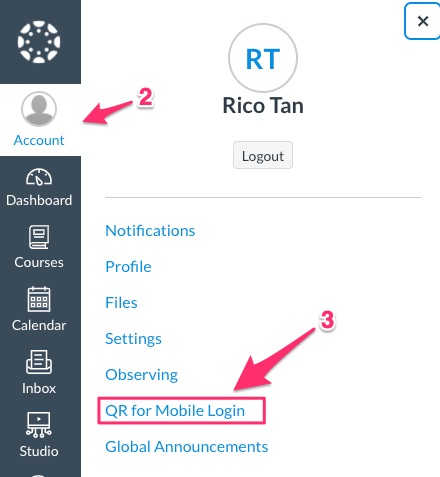Article based on your search
Parents can sign up as an observer in Canvas by linking their account to their student’s account by logging in as an observer.
Parents, login to Canvas or use the “Canvas Parent” app (iOS and Android download link) to see your student’s due dates, announcements, and other course content.
Observers can view course content but cannot participate in the course.

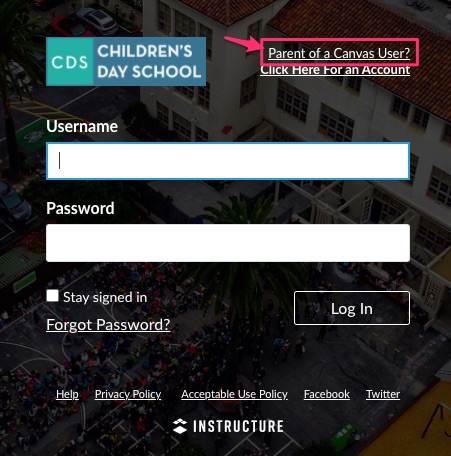
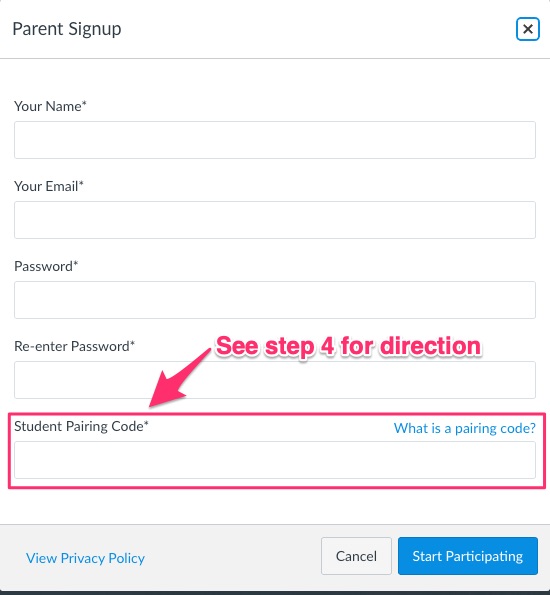
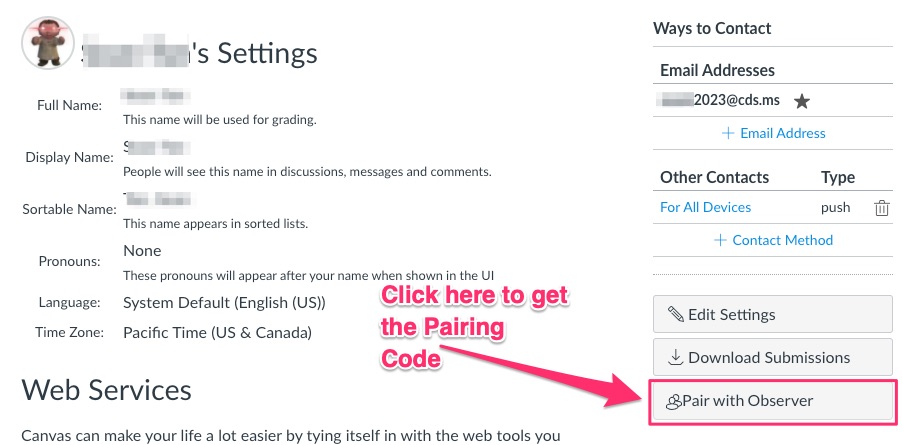
FIRST STEP: LOG IN FROM YOUR COMPUTER
SECOND STEP: LOG INTO YOUR CANVAS PARENT MOBILE APP