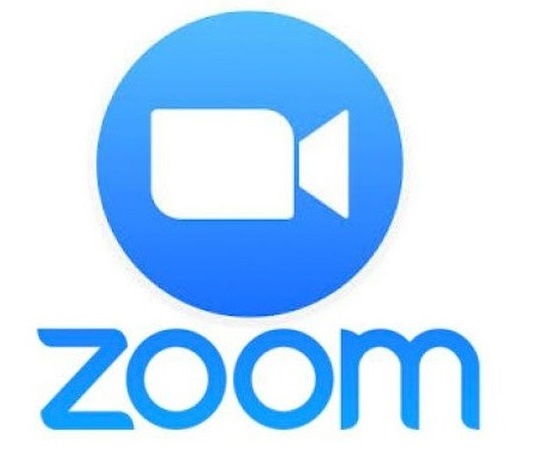
Zoom is used for synchronous learning at CDS. CDS students sign in using their Google username and password.
Zoom etiquette is set per Division and additionally per teacher in terms of cameras being on/off, use of chat, screen annotation and other Zoom features.
Students are expected to follow established protocols. Families, we appreciate you supporting and guiding your child as well!
UPDATE ZOOM
On CDS iPads:
- Quit Zoom first (double-tap the HOME button and swipe up to close)
- Open the SELF SERVICE app located in your Utilities folder
- Scroll down and find Zoom.
- Click INSTALL or REINSTALL to update Zoom
- This may take a minute or so to install. When it says it is complete, quit Self Service and open the Zoom app!
On CDS Laptop:
- First, quit Zoom.
- Then open the SELF SERVICE app in your applications folder.In Self Service, you should see an option if you scroll down to INSTALL LATEST ZOOM.
- Click INSTALL or REINSTALL to install the newest version. You can watch the process. It takes about a minute to update.
- Once it says it is complete, open the Zoom app and it should be the newest version!
On Personal Devices:
Visit Zoom’s Support page for a video on how to update on your device: https://support.zoom.us/hc/en-us/articles/201362233-Upgrade-update-to-the-latest-version
