ParentSquare Calendar
As a tool for families, CDS has put the Lower School classroom Zoom links in the CDS All School and classroom calendar in ParentSquare.
Families can subscribe to this calendar and put it on your smart phone (android or iPhone), iPad, Google Calendar, or Calendar app on your computer.
HOW TO SUBSCRIBE
From a Computer for Google Calendar:
- From a web-browser, log into ParentSquare
If you do not know your password, click FORGOT PASSWORD link and follow the prompts to reset your password. - Click EXPLORE on the left
- Click CALENDAR
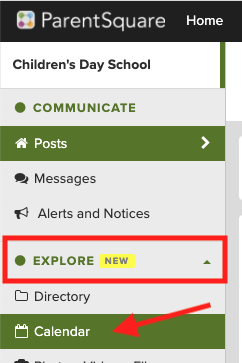
- Click SUBSCRIBE.
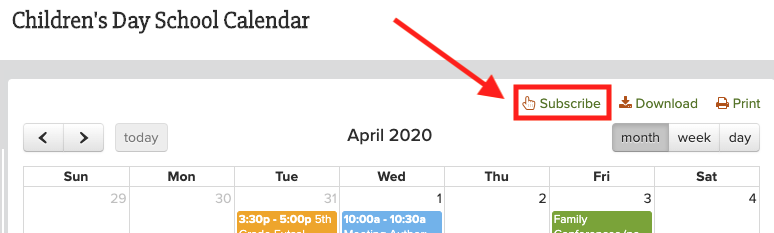
- A message will appear. Click YES, I’M POSITIVE.

- If you are logged into your personal Google account, it will automatically add the Children’s Day School Calendar under OTHER CALENDARS on the left.
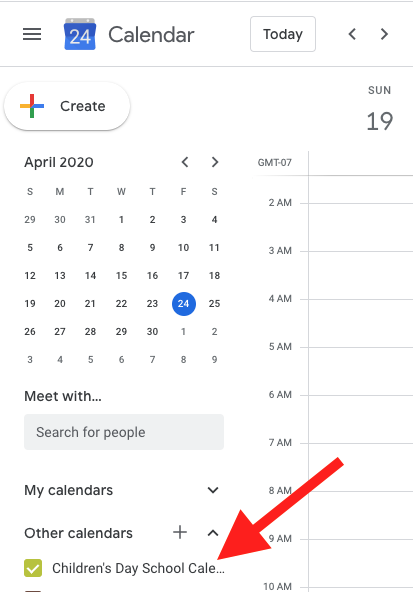
From a Smart Device (iPhone/iPad/Android):
- From a web-browser on your device, log into ParentSquare
If you do not know your password, click FORGOT PASSWORD link and follow the prompts to reset your password. - Click EVENTS at the bottom
- Click SUBSCRIBE
- Click YES, I’M POSITIVE
- Follow the prompts on your smart device to add it to your default/built-in calendar app.
From a computer, for iCal, Yahoo! Calendar, etc:
- From a web-browser, log into ParentSquare: https://www.parentsquare.com/schools/446/
If you do not know your password, click FORGOT PASSWORD link and follow the prompts to reset your password. - Click EXPLORE on the left
- Click CALENDAR
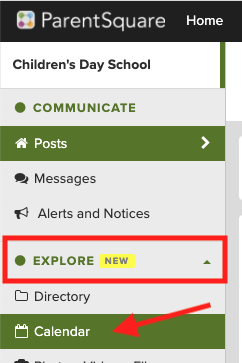
- Click SUBSCRIBE.
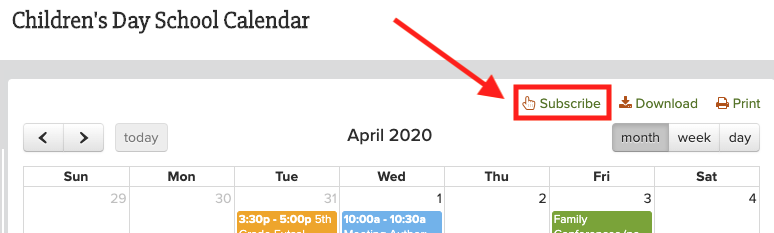
- A message will appear. Right-Click (or ctrl+click) the “Yes, I’m Positive” button.
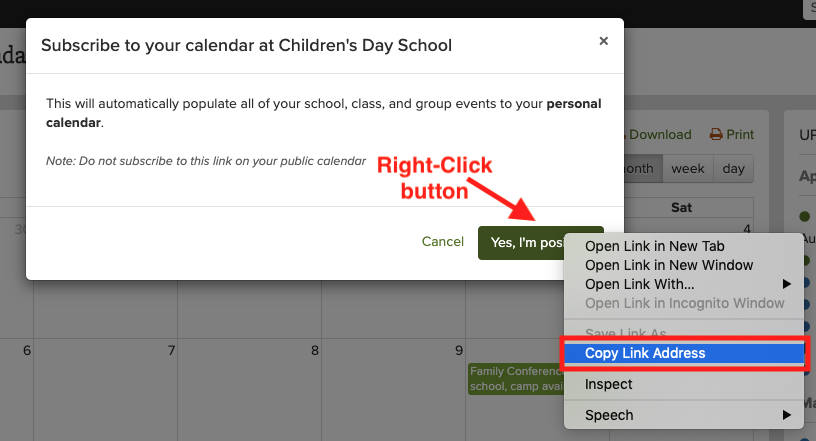
- Now go to your calendar app or site that you want to add the CDS Calendar to.
- Navigate to add a calendar subscription.
- Paste the link and save.
Other app/site instructions for adding a calendar link subscription:
