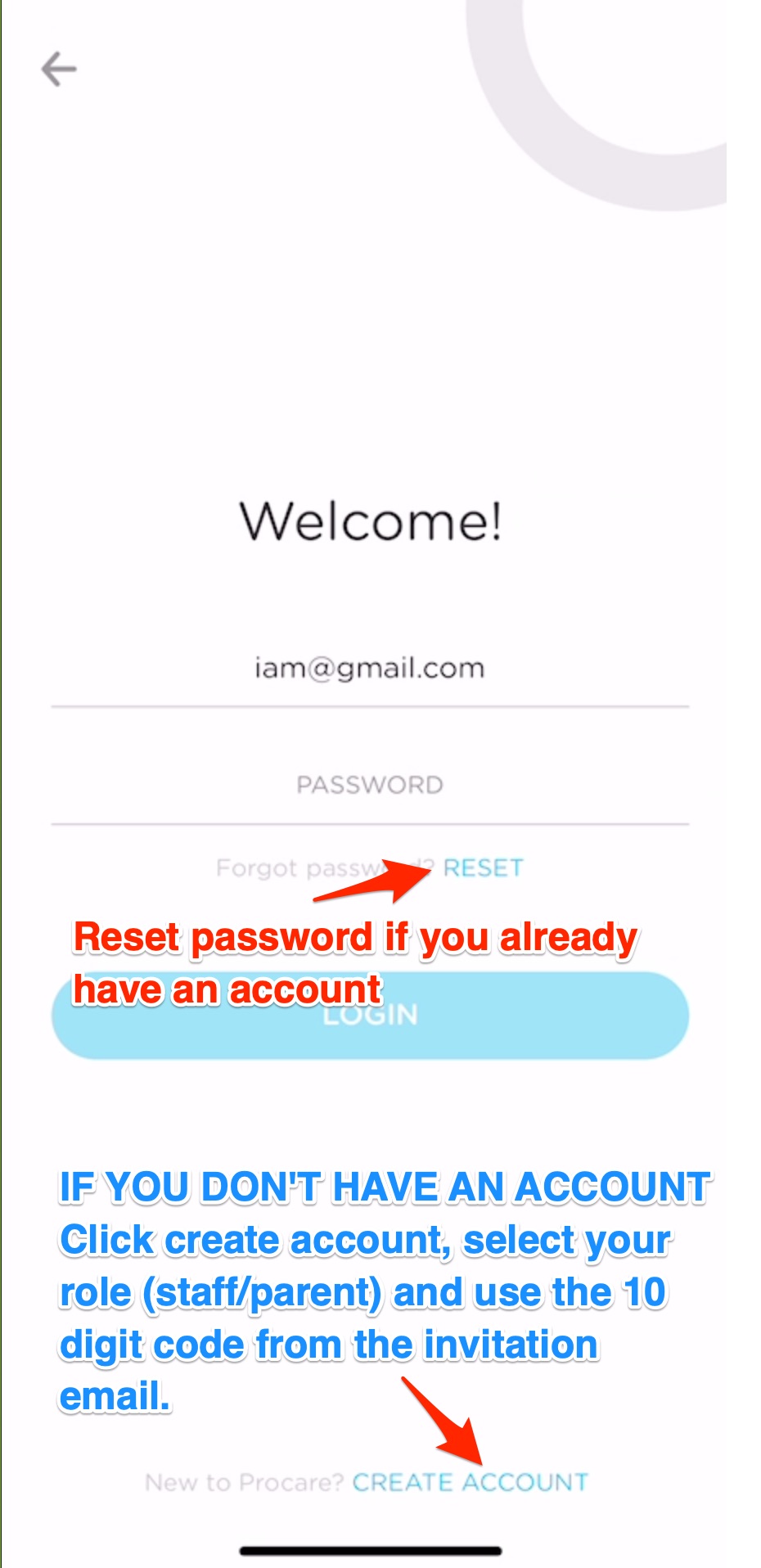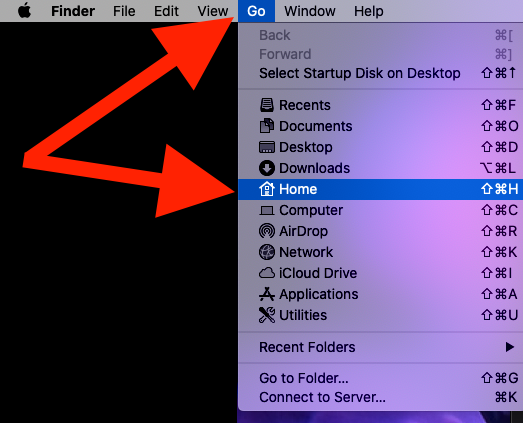ProCare student Sign-in/out
CDS use ProCare Connect (formerly Kinderlime) for student sign-in/out and health check form.
Please find the information below on how to use ProCare:
- Please make sure to come early to provide enough time when dropping off/picking up your child
- Make sure you have an account with ProCare (formerly Kinderlime)
- Sign-up instructions HERE
- Have the ProCare Connect App ready and logged in as a parent
- Compatible mobile device & app download info HERE
- Follow these instructions for Sign-in/Sign-out using:
- Contactless GPS
- QR Code
- 4 Digit PIN code for ProCare Kiosks (caregivers or if you do not have the ProCare app)
If you already have the ProCare App and forgot your login info, please follow the instruction below on how to reset your ProCare password:
1. Open ProCare App and click login on the bottom of the page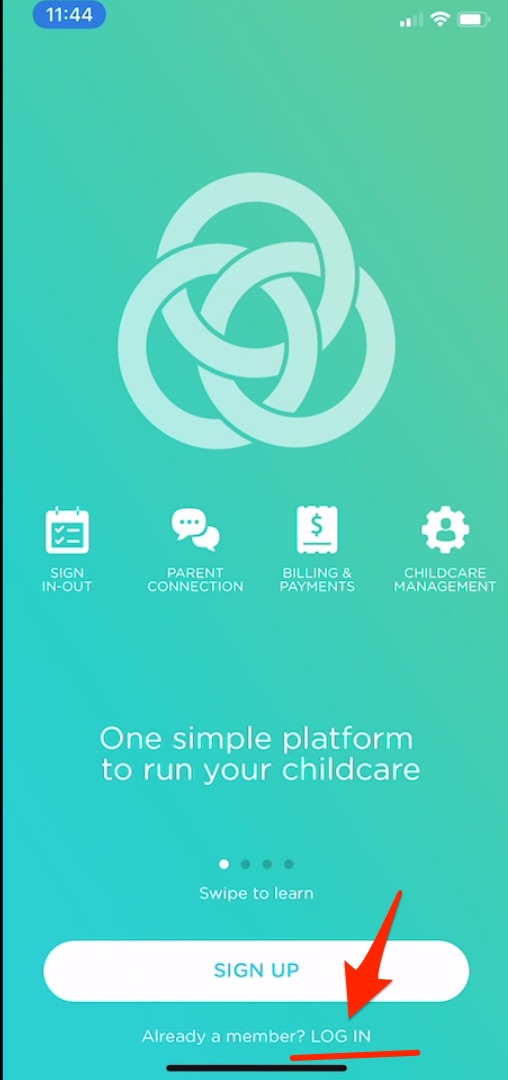
2. If you already have an account in Kinderlime/ProCare and forgot your password, please reset your password (see pic below)